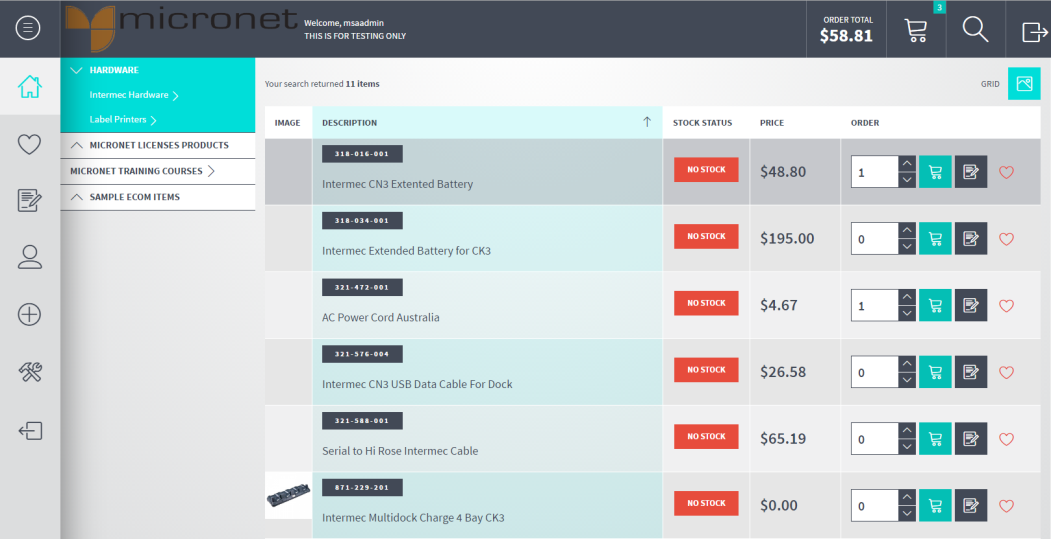
If your site is configured for List View, items are displayed in a list as shown here.
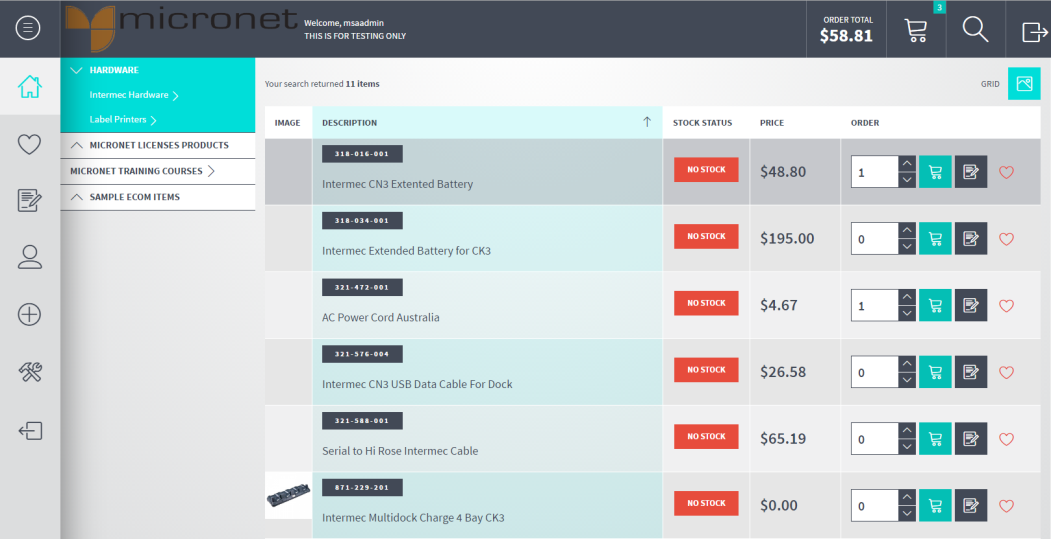
|
|
|
Technical Tip You can switch to Grid View by selecting the Grid button in the top right corner of the screen, but you may lose some of the detail which is available in the configured view.
|
|
|
|
Technical Tip Micronet staff can configure this screen so it displays additional details, e.g. packs per carton quantities or reorder quantities where items must be ordered in multiples of a quantity. |
When you click on an item, an item details slide-out panel is displayed at the right of the screen.
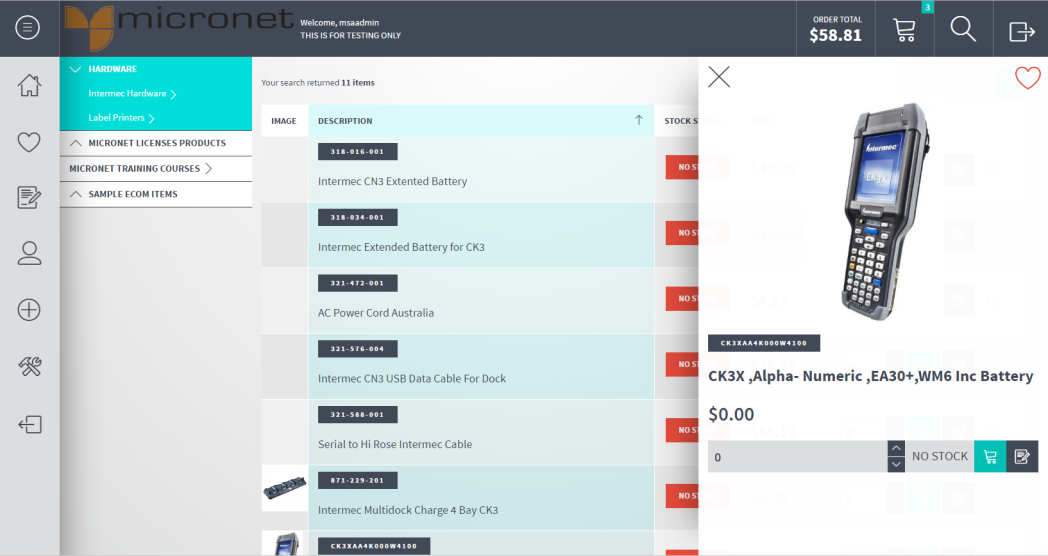
|
|
|
Technical Tip The item details displayed in this panel depend on the website's configuration – see the following topics for information:
In addition, the stock quantity available displayed on the both the item lines and in the item details panel is also configurable – see "Stock on Hand Display Options". |
If you move your mouse over an image, a magnifying glass is displayed and Micronet automatically zooms in on the image.
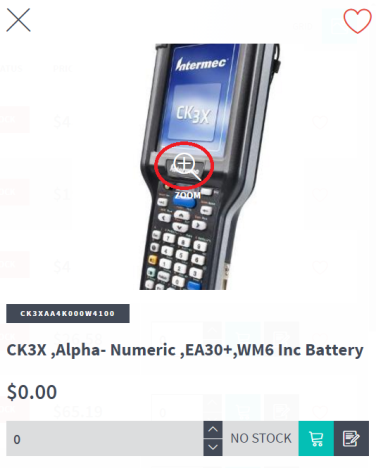
You can click anywhere on the image to display it in a separate window.
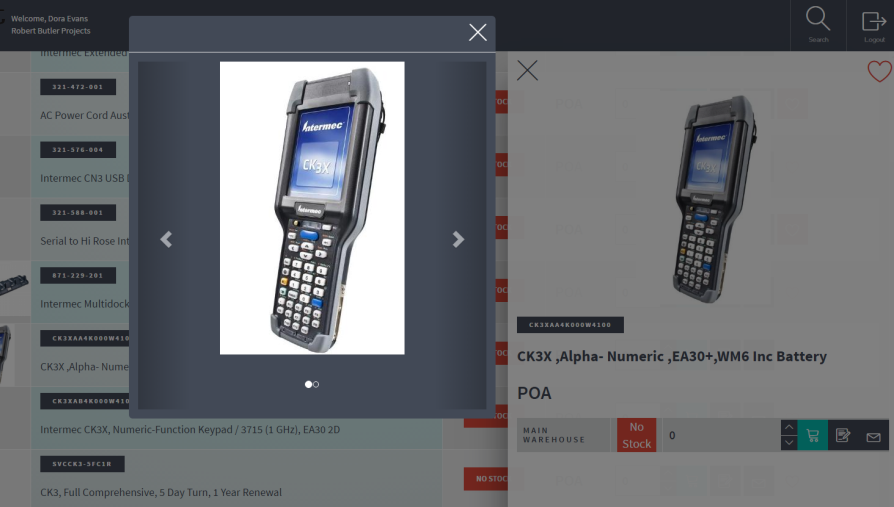
The number of dots below the image indicates the number of separate images that exist for the item. In the screen above, there are two images but there can be up to seven.
Click on the left and right arrows to view the different images.
When you have finished, select the cross in the top right corner to close the separate image window.
|
|
|
Technical Tip The item images come from Micronet. In Micronet 2.7, the path to the image file is stored in a UDQ. In Micronet 2.8, the path to the image file is stored on the item itself. In Micronet ECOM, you can have up to seven images per item – a main image, a secondary image and up to five additional images. You might use this feature, for example, if you want a low definition image of the item displayed in the main view and then a high definition of the item displayed when a user clicks on the image in the item panel. The five additional images can be for any extra images you want displayed. The main image is stored as above (in a UDQ for v2.7 and on the item in v2.8). The secondary and subsequent images have to be setup in UDQs in both versions of Micronet. Micronet staff will then configure these UDQs for display in Micronet ECOM. The main images should be a reasonable quality but not too big in size, e.g. under 2000 pixels in both height and width, 300 DPI quality and 400 to 500 KB in size. If they are required, the secondary images should be larger and higher quality so that users can see more detail. |